Rendering a 360° turntable with ProWalker
Overview
Question — Is there a way to render a perfect 360° turntable video as you might see in industrial design or product visualization?
Yes, this can be accomplished by importing a circular camera path from SU Animate:
Using a circular path from SU Animate, the camera does a full revolution around the subject while keeping it centered in the frame. The video also loops seemlessly other than the slight stutter as the player refreshes.
This YouTube version might load faster.
Note — ProWalker cannot render object animation, so there's no way to actually rotate the subject of your render. We work around this by revolving the camera in a perfect 360° circle around the stationary subject. The end result is very similar, despite subtle differences in the light/shadow interaction.
If you don't have SU Animate
Since most ProWalker users won't also have SU Animate, we have provided a SketchUp scene that already includes a 360° camera path. To modify this for your own purposes, simply remove the Vespa scooter and replace it with a model of your own.
Download the model here - 70MBVideo Tutorial
This tutorial explains how to create a circular camera path using SU Animate and then import it into ProWalker GPU to render a 360° turntable animation.
Please use the SketchUp file provided above if you don't have access to SU Animate.
Video timestamps
00:45 - Scene Setup
03:26 - Creating a circular camera path with SU Animate
07:45 - Importing amera path into ProWalker GPU
08:31 - Lighting
10:23 - Camera speed / video length
11:36 - Quality settings / sample count
13:15 - Final export settings
Note about camera speed
The camera paths in the included file contain very slow camera motion and take over a minute to complete the 360° arc. Increase the scaling value to adjust speed:
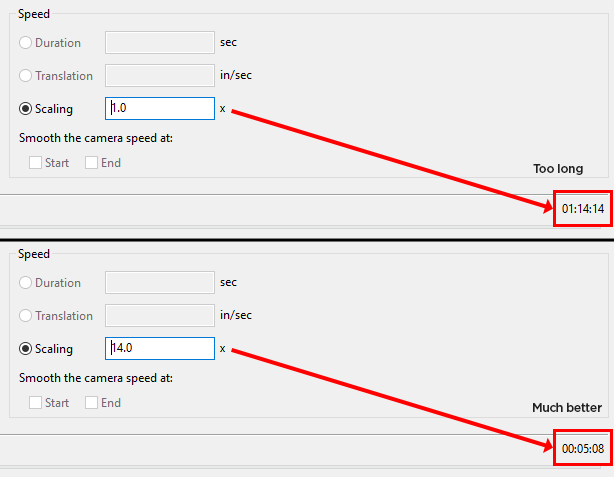
Simply keep an eye on the length of the timeline and adjust the scaling to adjust the animation length to your desired value.
This tutorial explains how to create a circular camera path using SU Animate and then import it into ProWalker GPU to render a 360° turntable animation.
Please use the SketchUp file provided above if you don't have access to SU Animate.
Video timestamps
00:45 - Scene Setup
03:26 - Creating a circular camera path with SU Animate
07:45 - Importing amera path into ProWalker GPU
08:31 - Lighting
10:23 - Camera speed / video length
11:36 - Quality settings / sample count
13:15 - Final export settings
Note about camera speed
The camera paths in the included file contain very slow camera motion and take over a minute to complete the 360° arc. Increase the scaling value to adjust speed:
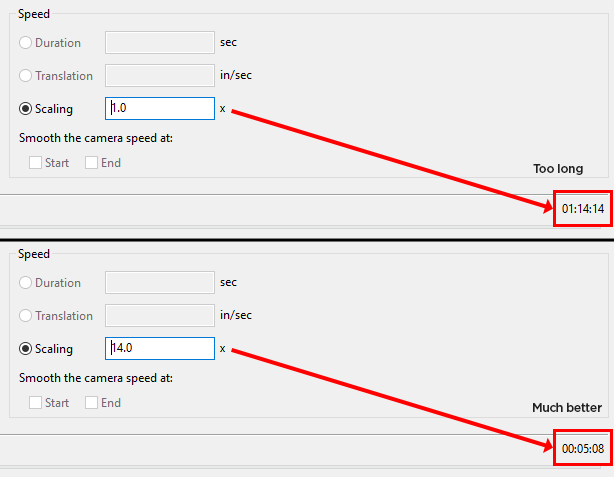
Simply keep an eye on the length of the timeline and adjust the scaling to adjust the animation length to your desired value.




