Podium/Pro Walker FAQ
ProWalker GPU Troubleshooting
June 25, 2017 - We recently discovered a licensing issue, which causes ProWalker to erroneously display the "license is currently in use" dialog and close.
The ProWalker GPU licensing system does not allow two computers to use the same license simultaneously, so this false-flag makes it impossible to use ProWalker GPU. We expect to have this resolved within a week.
If you have trial time left, the best temporary fix is to remove your license file and use ProWalker in trial mode for the next few days.
- Go to: C:\Users\username\AppData\Roaming\SketchUp\SketchUp 2017\SketchUp\Plugins\ProWalker\PWApp\
- There a file called license with no extensions. Delete it and ProWalker will revert to trial mode.
If you are encountering this error and do not have any trial time remaning, please contact support@cadalog-inc.com and we will be happy to assist.
ProWalker GPU does not have its own materials interface, nor does it include a means tocreate and edit artificial point or spot-light sources. ProWalker instead recognizes and relies on SU Podium's artificial light system and materials dialog for reflection, refraction, bump, and artificial lighting.
To configure material settings for ProWalker, open the SU Podium materials dialog and edit properties there. If you do not own an SU Podium license, you can simply install the free trial. When the trial ends, you will no longer be able to render with SU Podium, but you will still be able to access the material and light systems.
Additionally, if you prefer to select pre-made materials and lights, Podium Browser is fully compatible with ProWalker GPU, and is automatically installed with SU Podium. Podium Browser is free to try, and $59 for acess to the whole library of over 12,000 render-ready components, light fixtures, and Podium materials.
This is not recommended. You will likely be able to succesfully install both, however the two plugins contain shared libraries that may cause conflicts. We recommend uninstalling Podium Walker before you start using ProWalker GPU.
Podium Walker Troubleshooting
If you have multiple users on the same computer, when you open SketchUp Podium Walker will only be available for one user account.
This issue arises due to the directory Trimble has chosen as the default plugin location for SketchUp 2015 and above in Windows:C:\Users\username\AppData\Roaming\SketchUp\SketchUp 201x\Plugins\. This is a user-specific directory on Windows.
Manually solving this problem
You can manually solve this problem by installing Podium Walker for each user OR copy the folder called Podium Walker and the ruby load file called loadPodiumWalker.rbs to each of the user folders.
So if you have three users, John, Paul, and Ringo, SU Podium would need to be installed or copied to these locations:
- C:\Users\John\AppData\Roaming\SketchUp\SketchUp 201x\Plugins\
- C:\Users\Paul\AppData\Roaming\SketchUp\SketchUp 201x\Plugins\
- C:\Users\ringo\AppData\Roaming\SketchUp\SketchUp 201x\Plugins\
Another Solution: Move Podium Walker to a different directory:
A different solution is to move Podium Walker to this folder:
C:\ProgramData\SketchUp\SketchUp 201x\SketchUp\plugins
This location is "above" the user folder, so if Podium Walker is installed here any user of the same computer can see Podium in SketchUp.
To change:
- After installing the PodiumWalker.rbz file, quit SketchUp.
- Go to this folder. C:\Users\username\AppData\Roaming\SketchUp\SketchUp 201x\Plugins\
- Copy the file loadPodiumWalker.rbs and the folder PodiumWalker.
- Then go to C:\ProgramData\SketchUp\SketchUp 201x\SketchUp\plugins\ and paste loadPodiumWalker.rbs and the folder PodiumWalker to this location.
- Go back to C:\Users\username\AppData\Roaming\SketchUp\SketchUp 201x\Plugins\ and delete the file loadPodiumWalker.rbs/li>
There is a bug in SketchUp. This if you have a user account name that uses multi byte characters, Podium Walker will not load and you will see error messages when you open SketchUp after installing Podium Walker. Multi byte characters are Japanese, Korean, Chinese and some other languages.
Possible solutions:
- New Username: Create a new user account name that is English or single byte.
- Move Podium Walker to a different directory: A different solution is to move Podium Walker to this folder:
C:\ProgramData\SketchUp\SketchUp 201x\SketchUp\plugins
This location is “above” the user folder so if installed here any user of the same computer can see Podium in SketchUp.
SketchUp models may occasionally be too large to be opened by Podium Walker when using a 32 bit operating system with limited system memory
If you have a 64 bit Windows or Mac system, make sure you download the 64 bit version of Podium Walker. For the Mac, from version 1.0.7, the Mac version of Podium Walker uses the universal binary so it will detect whether or not your Mac has a 32 bit or 64 bit OS. But in any case, your system memory (RAM) must be greater than 4gb for Podium Walker to take advantage of the 64 bit operating system. If you have SketchUp models with hundreds of thousands of faces and/ or hundreds of textures they may fail to render. Check your models size by opening it in SketchUp and looking at the model info.
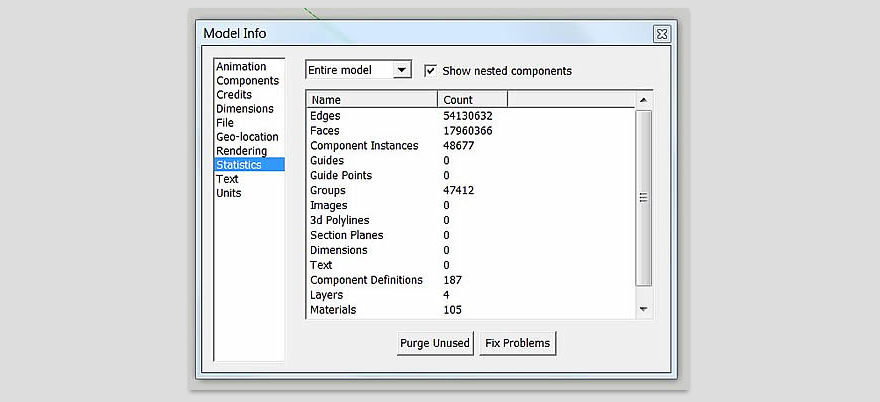
Look at SketchUp’s Model Info and statistics. Make sure Nested Groups is checked on. How many faces does this model have? Is it hundreds of thousands? Millions? If so, you may need to upgrade your RAM memory to greater than 4gb and upgrade to a 64 bit OS.
Delete unnecessary models and components:
Delete any faces and textures that are not needed from your new model. Once deleted, Purge, Save and reopen your purged model. Check Model Info and keep deleting faces and textures until the size of the model is drastically reduced. Podium Walker does not process geometry and textures that are on hidden layers so there’s no need to do the Copy and Paste In Place method.
Stay up to date:
Do you have the most recent version installed? Please check the Podium Walker download page to see if a new free upgrade or update is available. All free updates and bug fixes will be announced in the monthly SU Podium newsletter.
Visit the Podium Walker download page